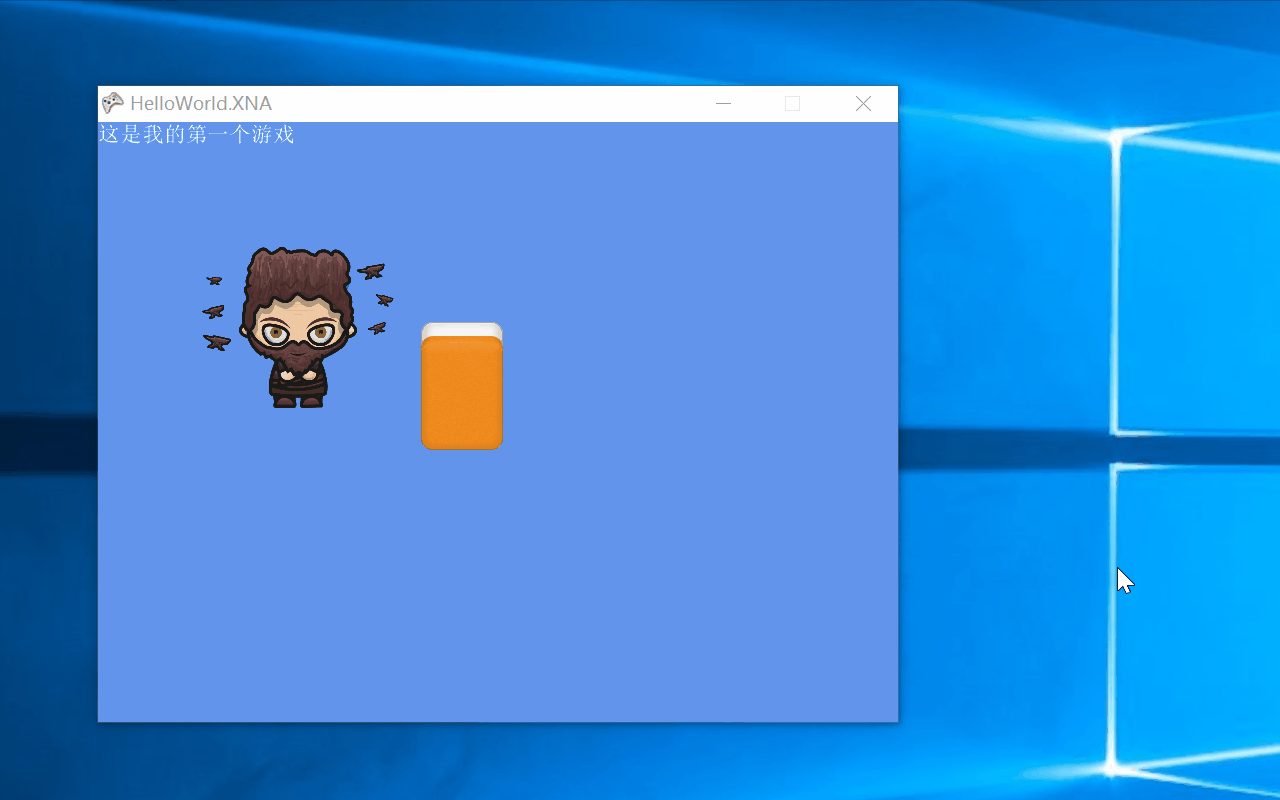C#开发跨平台游戏——游戏中动画速度的调整
上次我们提到如何在游戏中使用多张图片实现动画,细心的朋友会发现动画的播放速度过于快,那么我们如何来控制动画的速度呢?
原理是定义动画的切换时间T1,即多少时间变化一次(当前索引),单位为毫秒。再定义一个动画切换后过了多长时间T2,然后用这个时间T2去和T1去做比较,看是否超过了,如果超过这个时间那么切换到下一张图片。T2恢复到小于每秒切换时间T1,单位为毫秒。
打开Game1.cs,找到【int currentFrame = 0;// 当前图片索引】在下方定义两个变量
int timeLastFrame = 0;//每次切换图片后经过的时间 int timePerFame = 100;//每100毫秒切换一次,默认是16.666毫秒切换一次,即画面刷新率每秒60帧
然后找到【Update(GameTime gameTime)】方法,找到上次提到的动画代码,替换为
timeLastFrame = timeLastFrame + gameTime.ElapsedGameTime.Milliseconds;//图片切换后经过的时间(毫秒)
if (timeLastFrame > timePerFame)
{
timeLastFrame = timeLastFrame - timePerFame;//将图片切换后经过的时间恢复到小于每秒切换时间,保证下面代码执行一次
if (currentFrame >= blacksmithJoyTextures.Count - 1)
{
currentFrame = 0;
}
else
{
currentFrame += 1;
}
}
完整代码如下:
using System;
using System.Collections.Generic;
using System.Linq;
using Microsoft.Xna.Framework;
using Microsoft.Xna.Framework.Audio;
using Microsoft.Xna.Framework.Content;
using Microsoft.Xna.Framework.GamerServices;
using Microsoft.Xna.Framework.Graphics;
using Microsoft.Xna.Framework.Input;
using Microsoft.Xna.Framework.Media;
namespace HelloWorld.XNA
{
/// <summary>
/// This is the main type for your game
/// </summary>
public class Game1 : Microsoft.Xna.Framework.Game
{
GraphicsDeviceManager graphics;
SpriteBatch spriteBatch;
SpriteFont defaultFont;
Color backgoundColor;
Texture2D mouseCursor;
Vector2 mouseCursorPosition;
Texture2D buttonNormal;
Texture2D buttonMoveOver;
Texture2D buttonPressed;
Rectangle buttonRect;
Texture2D button;
Song backgroundMusic;//定义背景音乐
SoundEffect buttonPressedSound;//定义按钮音效
List<Texture2D> blacksmithJoyTextures;//定义图片列表
Rectangle blacksmithJoyRect;//动画的位置及大小
int currentFrame = 0;// 当前图片索引
int timeLastFrame = 0;//每次切换图片后经过的时间
int timePerFame = 100;//每100毫秒切换一次,默认是16.666毫秒切换一次,即画面刷新率每秒60帧
public Game1()
{
graphics = new GraphicsDeviceManager(this);
Content.RootDirectory = "Content";
graphics.PreferredBackBufferWidth = 800;
graphics.PreferredBackBufferHeight = 600;
graphics.IsFullScreen = false;
IsMouseVisible = false;
}
/// <summary>
/// Allows the game to perform any initialization it needs to before starting to run.
/// This is where it can query for any required services and load any non-graphic
/// related content. Calling base.Initialize will enumerate through any components
/// and initialize them as well.
/// </summary>
protected override void Initialize()
{
// TODO: Add your initialization logic here
base.Initialize();
}
/// <summary>
/// LoadContent will be called once per game and is the place to load
/// all of your content.
/// </summary>
protected override void LoadContent()
{
// Create a new SpriteBatch, which can be used to draw textures.
spriteBatch = new SpriteBatch(GraphicsDevice);
// TODO: use this.Content to load your game content here
defaultFont = Content.Load<SpriteFont>("DefaultFont");
backgoundColor = Color.CornflowerBlue;
mouseCursor = Content.Load<Texture2D>("MouseCursor");
buttonNormal = Content.Load<Texture2D>("ButtonNormal");
buttonMoveOver = Content.Load<Texture2D>("ButtonMoveOver");
buttonPressed=Content.Load<Texture2D>("ButtonPressed");
buttonRect = new Rectangle(300, 200,128,128);
button = buttonNormal;
backgroundMusic = Content.Load<Song>("BackgroundMusic");//加载背景音乐
buttonPressedSound = Content.Load<SoundEffect>("ButtonPressedSound");//加载按钮音效
MediaPlayer.IsRepeating = true;//重复播放背景音乐
MediaPlayer.Play(backgroundMusic);//播放背景音乐
//MediaPlayer.Volume = 1;//背景音乐声音大小(0.1f-1.0f)
//MediaPlayer.Stop();
blacksmithJoyTextures = new List<Texture2D>();
for(int i=0;i<30;i++)
{
Texture2D blacksmithJoyTexture;
if (i < 10)
{
blacksmithJoyTexture = Content.Load<Texture2D>("Joy/0_Blacksmith_Joy_00" + i);
}
else
{
blacksmithJoyTexture = Content.Load<Texture2D>("Joy/0_Blacksmith_Joy_0" + i);
}
blacksmithJoyTextures.Add(blacksmithJoyTexture);
}
blacksmithJoyRect = new Rectangle(100, 100, 200, 200);
}
/// <summary>
/// UnloadContent will be called once per game and is the place to unload
/// all content.
/// </summary>
protected override void UnloadContent()
{
// TODO: Unload any non ContentManager content here
}
/// <summary>
/// Allows the game to run logic such as updating the world,
/// checking for collisions, gathering input, and playing audio.
/// </summary>
/// <param name="gameTime">Provides a snapshot of timing values.</param>
protected override void Update(GameTime gameTime)
{
// Allows the game to exit
KeyboardState keyboardState = Keyboard.GetState(PlayerIndex.One);
if(keyboardState.IsKeyDown(Keys.Escape))
{
this.Exit();
}
if(keyboardState.IsKeyDown(Keys.F10))
{
graphics.IsFullScreen = true;
graphics.ApplyChanges();
}
if(keyboardState.IsKeyDown(Keys.F11))
{
graphics.IsFullScreen = false;
graphics.ApplyChanges();
}
if (keyboardState.IsKeyDown(Keys.F12))
{
graphics.PreferredBackBufferWidth = 1920;
graphics.PreferredBackBufferHeight = 1080;
graphics.ApplyChanges();
}
MouseState mouseState = Mouse.GetState();//获取鼠标状态
if(mouseState.LeftButton==ButtonState.Pressed)//判断是否按下了鼠标左键
{
backgoundColor = Color.Red;//将背景设置为红色
if (buttonRect.Contains(mouseState.X, mouseState.Y))//判断鼠标是否移动到按钮上并且按下
{
button = buttonPressed;//将按钮设置为按下状态
buttonPressedSound.Play();//播放按钮音效
}
}
else
{
if (buttonRect.Contains(mouseState.X, mouseState.Y))//判断鼠标是否移动到按钮上
{
button = buttonMoveOver;//将按钮设置为悬停状态
}
else//鼠标不在按钮上
{
button = buttonNormal;//将按钮设置为正常状态
}
backgoundColor = Color.CornflowerBlue;//放开鼠标左键恢复成蓝色
}
mouseCursorPosition = new Vector2(mouseState.X, mouseState.Y);
timeLastFrame = timeLastFrame + gameTime.ElapsedGameTime.Milliseconds;//图片切换后经过的时间(毫秒)
if (timeLastFrame > timePerFame)
{
timeLastFrame = timeLastFrame - timePerFame;//将图片切换后经过的时间恢复到小于每秒切换时间,保证下面代码执行一次
if (currentFrame >= blacksmithJoyTextures.Count - 1)
{
currentFrame = 0;
}
else
{
currentFrame += 1;
}
}
// TODO: Add your update logic here
base.Update(gameTime);
}
/// <summary>
/// This is called when the game should draw itself.
/// </summary>
/// <param name="gameTime">Provides a snapshot of timing values.</param>
protected override void Draw(GameTime gameTime)
{
GraphicsDevice.Clear(backgoundColor);//绘制游戏背景
// TODO: Add your drawing code here
spriteBatch.Begin();
spriteBatch.DrawString(defaultFont, "这是我的第一个游戏", Vector2.Zero, Color.White);
//绘制按钮
spriteBatch.Draw(button, buttonRect, Color.White);
spriteBatch.Draw(blacksmithJoyTextures[currentFrame], blacksmithJoyRect, Color.White);
spriteBatch.Draw(mouseCursor,mouseCursorPosition,Color.White);
spriteBatch.End();
base.Draw(gameTime);
}
}
}
点击【启动】
运行效果,动画明显变慢了即100毫秒才切换一次。所以改变timePerFame的值就可以改变动画的速度